Ad hoc (search for invoices) report
With Okappy, your work information is available at the touch of a button. You can easily filter your invoices and search for particular invoices. You can also generate a report for all invoices containing a particular key word using the “Search for invoices” report.
To generate a report based off an invoice search, follow the steps below.
Generate your ad hoc (search for invoices) report
To generate a report of all jobs which contain a particular keyword
- Click Reports in the menu bar
- Click Invoices and then Search for an invoice
- Add your invoice ID, reference, address, postcode or description
- Click Generate report

This will generate a report showing the Tax date, Invoice number, Customer, Net amount, VAT amount and whether the invoice has been paid.
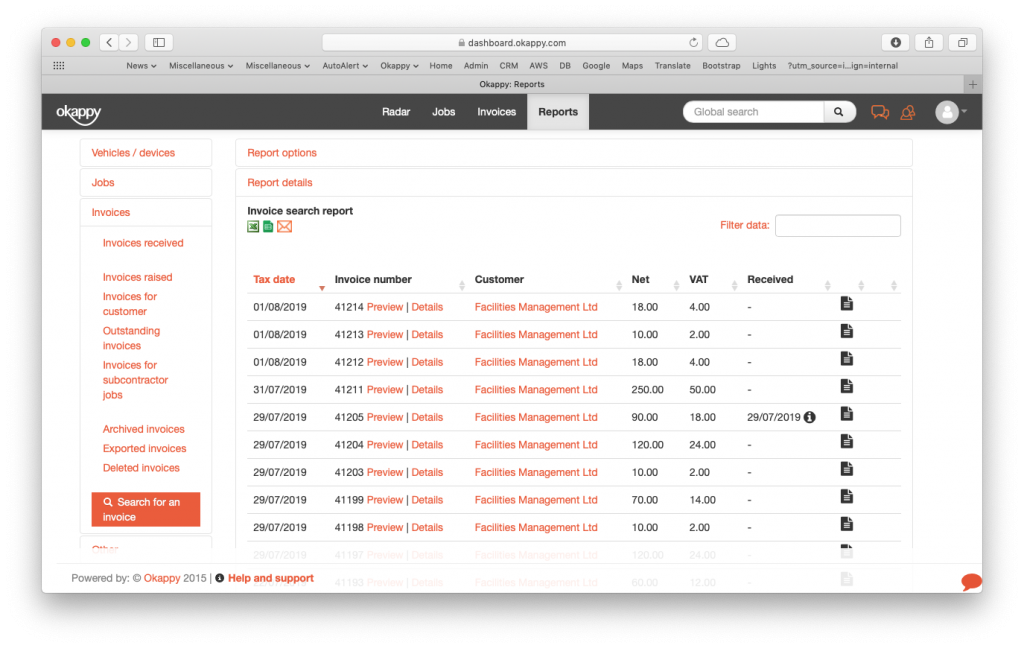
Export your ad hoc (search for invoices) report
You can export your report to Microsoft Excel or Google Sheets where you can further manipulate the data, create charts and graphs or even generate beautiful dashboards which show your key metrics as they change over time.
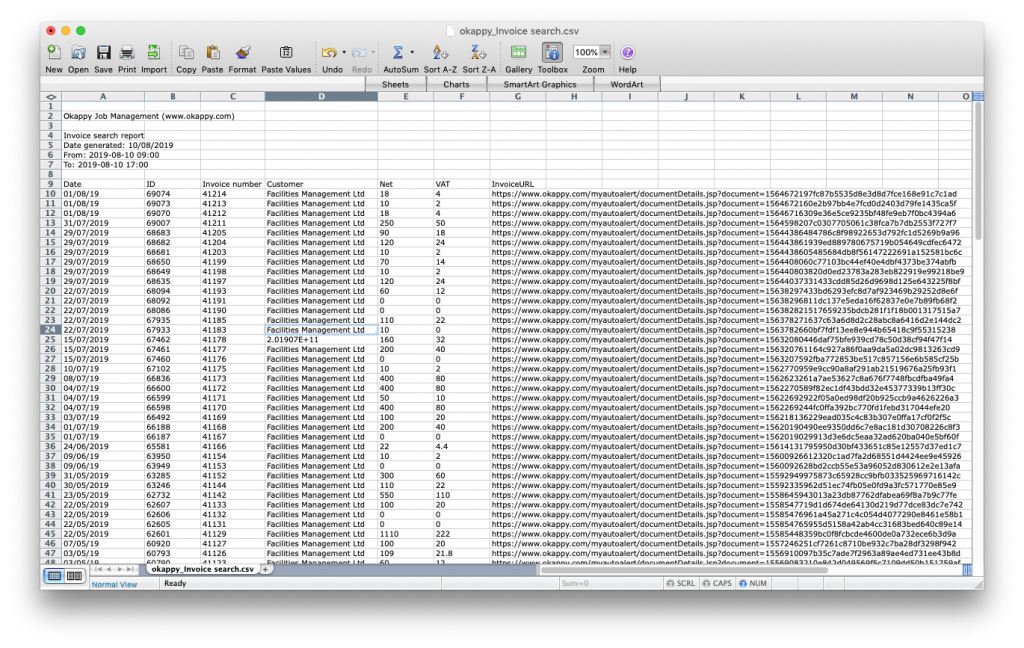
Export search invoices report to Excel
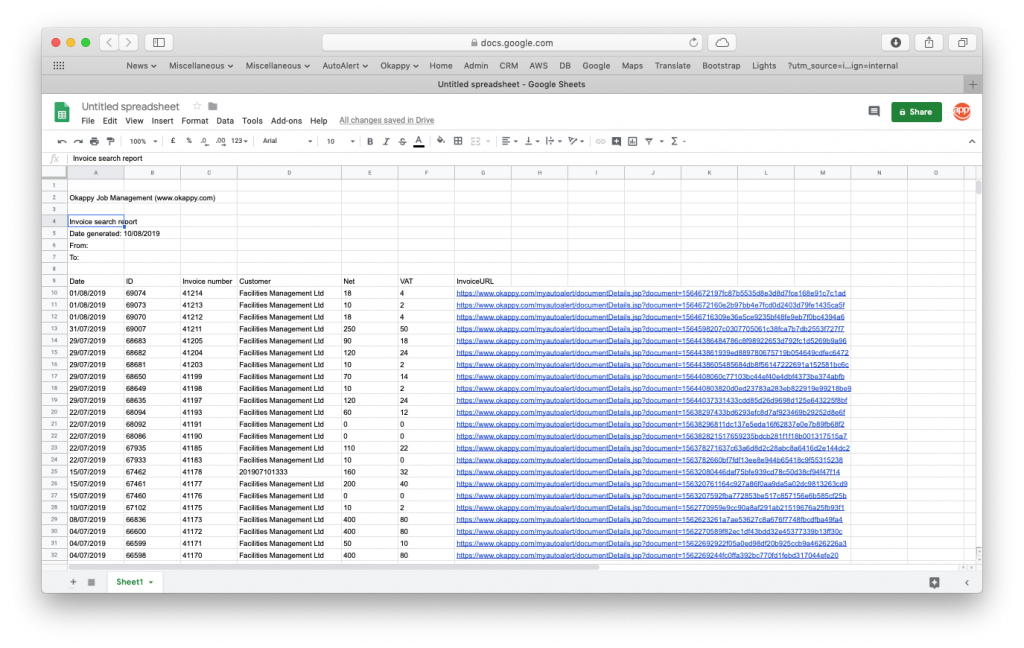
Export search invoices report to Google Sheets
Share your report
You can share your report by email to colleagues or your customer by clicking the email icon ( ![]() ) at the top of the report.
) at the top of the report.

Further information
For further information about the reports you can generate from within Okappy, check the reports section of our support site. Alternatively, check out the questions and answers in our forum.
