Printing invoices / Saving as PDFs
One of Okappy’s core aims was to reduce paperwork. That is why the leading companies choose Okappy. Unfortunately, in some cases, printing an invoice is still required.
Read on to find out how to print your invoices or save them as PDFs.
Printing your invoice
To print the final version of your invoice.
Click on the Three dots next to the relevant invoice and choose Preview.
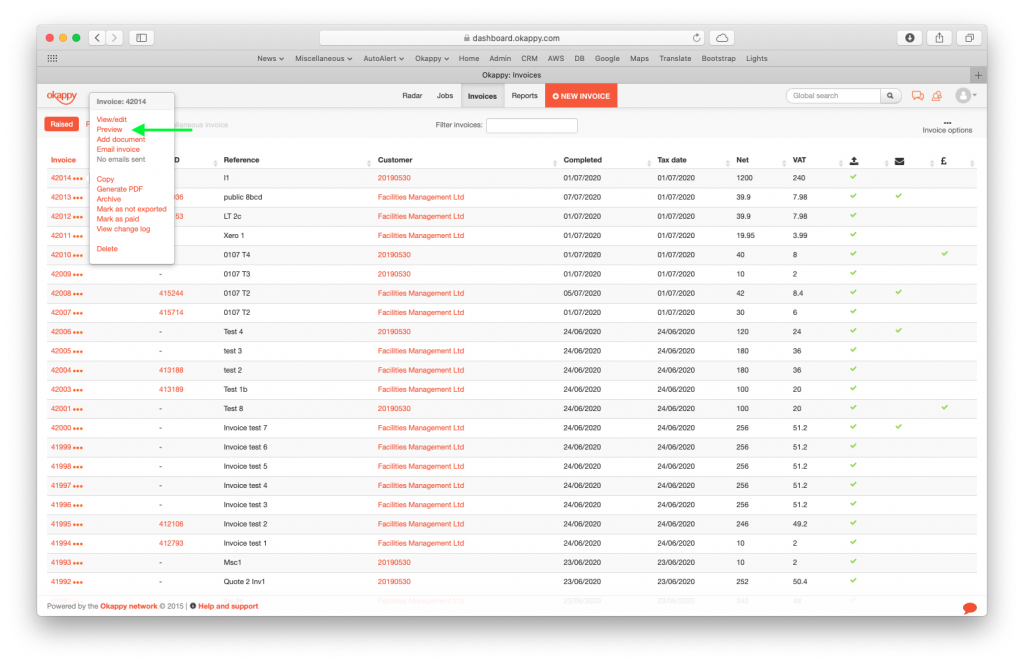
Note: If you send an invoice by email from the system, clicking on the link in the email will show the same screen
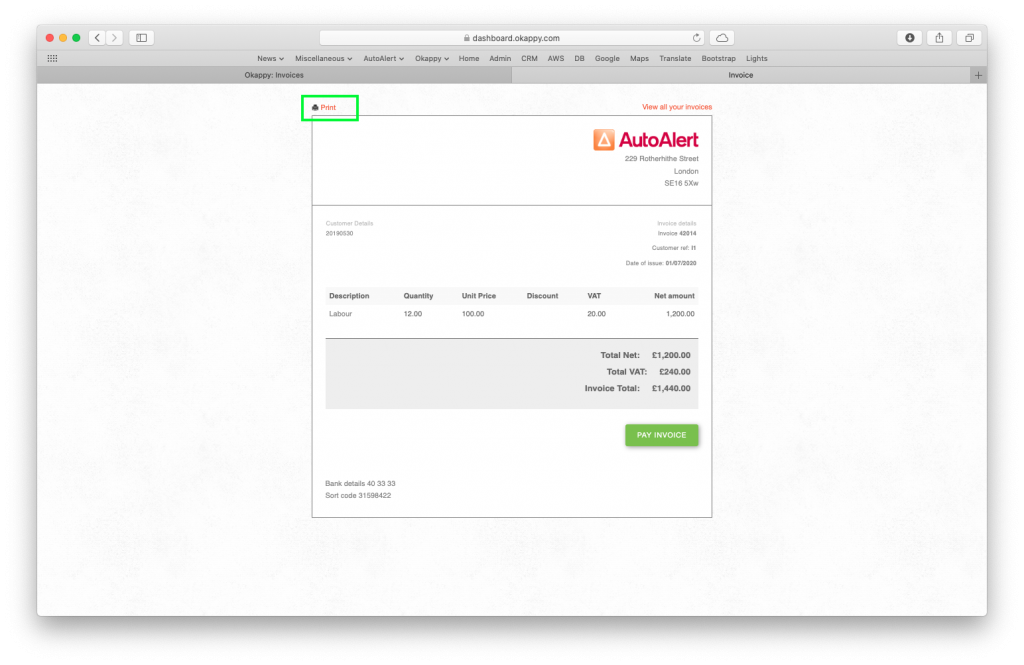
To print the invoice, click the Print icon towards the top of the page or click CTRL P / Command P (depending on your operating system)
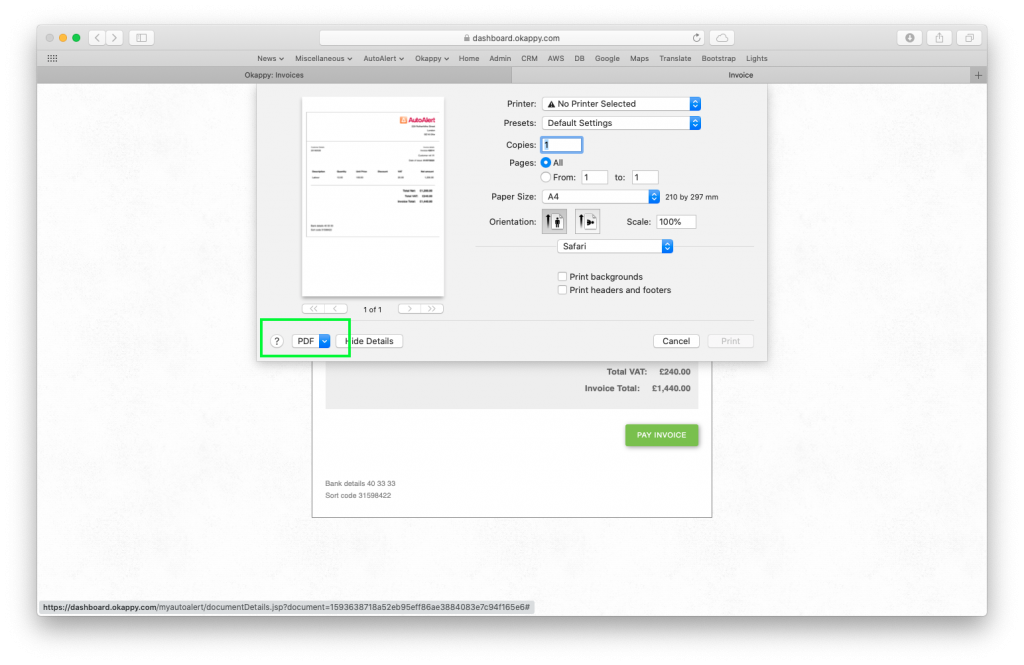
The print screen dialogue box will be shown
Note: The exact look and fields of the dialogue box may vary depending on your operating system and settings
Click Print to print your invoice or Save as PDF
Note: The invoice is a dynamic document. How it prints will depend on the information within the document and your specific computer and printer settings.
